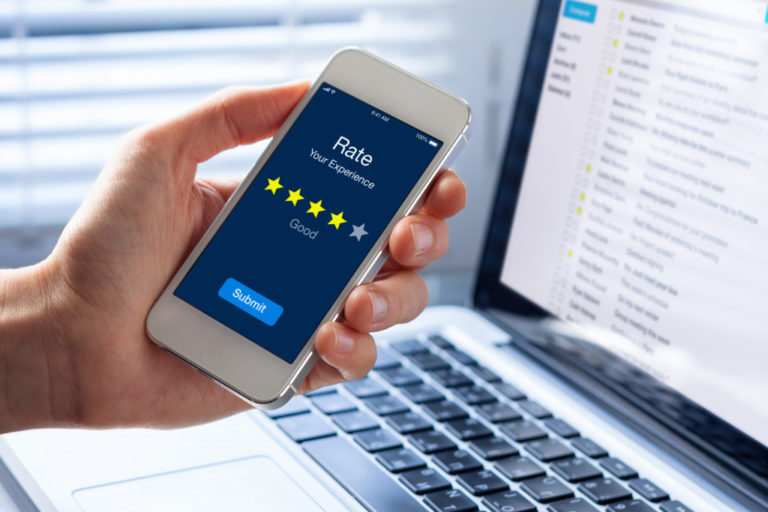As technology becomes increasingly ubiquitous, ensuring a safe digital environment for our children has never been more vital. iPhones and iPads, with their user-friendly interfaces and vast application ecosystem, can be wonderful tools for learning and entertainment. However, they can also expose children to adult content that isn’t appropriate for their age.
In this article, we’ll guide you through the steps to effectively block adult content on your child’s iPhone and iPad, helping you to create a safer digital landscape for your youngster. From built-in restrictions to third-party apps, we’ll explore different methods you can use to control what your child has access to on their iOS devices. Keep reading to learn more!
What Is ‘Adult Content’ and Why Is It Worth Blocking?
“Adult content” refers to any form of digital content that is not suitable or appropriate for individuals under the age of 18. This can encompass a wide range of material, such as the following:
Explicit Sexual Content
One of the most commonly thought-of types of adult content, explicit sexual content can take many forms, from pornographic images and videos to suggestive text and audio recordings. These can be found on websites, social media platforms, and messaging apps.
Violence
Violent content, including graphic imagery of war, crime scenes, or extreme acts of violence, can be harmful to young minds. It can also desensitize them to real-world violence and negatively impact their behavior.
Hate Speech and Discrimination
Hate speech encompasses any communication that fosters hostility, discrimination, or violence directed at a specific group of individuals based on their race, religion, gender identity, sexual orientation, or other defining characteristics. Such content proliferates across social media platforms and online forums.
Substance Abuse
Content that glorifies or encourages the use of drugs and alcohol can have a damaging effect on young individuals who are still developing critical thinking skills and may be more easily influenced.
Gambling
Gambling-related content, such as online betting sites and apps, can expose children to the risks of gambling addiction and financial harm.
It’s worth noting that what is considered adult content may vary from person to person. However, as a parent or guardian, it’s ultimately up to you to decide what material is appropriate for your child. Many online platforms like YouTube or social media sites may host videos or posts that contain explicit language, violent themes, or sexual content that is not appropriate for younger audiences. Many apps, such as dating or hookup apps, may also contain adult content that is not suitable for children. Even seemingly harmless games or entertainment apps can feature advertisements or in-app purchases that lead to adult-oriented content.
Research has shown that exposure to adult content can profoundly impact children and adolescents. According to a study, early exposure to explicit content can lead to several negative outcomes, including an increased risk of developing sexual behavior problems and an altered perception of relationships and intimacy.
Furthermore, a study found that children as young as seven stumble upon adult content online, often unintentionally. Therefore, blocking adult content on devices used by children is not just about restricting access to explicit material, but it’s also about protecting their mental and emotional health.
Now that we understand the importance of blocking adult content, let’s explore how to do it on an iPhone or iPad.
1. Set Up Built-In Parental Controls
The good news is that Apple has built-in parental controls and content restrictions for its devices, making it easier for parents to manage their children’s device usage. These features allow you to limit access to certain apps, websites, and content types.
Enable Screen Time
One of the best ways to control what your child can access on their iPhone or iPad is by using the Screen Time feature. This tool gives you a detailed overview of your child’s device usage, allowing you to set specific limits and restrictions. Follow these steps to enable and set up Screen Time on your child’s iPhone or iPad:
Step 1: Access Screen Time Settings
Go to the ‘Settings’ app on the iPhone or iPad. Scroll down and tap on the ‘Screen Time’ option.
Step 2: Turn On Screen Time
You will see an overview of Screen Time. Simply tap on ‘Turn On Screen Time’. A new screen will appear, explaining what Screen Time does. Tap ‘Continue’ to proceed.
Step 3: Set Up as a Parent
After tapping ‘Continue,’ you’ll be asked if this is your or your child’s iPhone. Select ‘This is My Child’s iPhone’ to set up parental controls.
Step 4: Set Downtime
The next screen will prompt you to set ‘Downtime.’ This feature restricts device usage outside of the hours you designate as allowed. You can set a specific time frame during which only phone calls and apps that you choose to allow will be available. Set the Start and End times for Downtime, then tap ‘Set Downtime.’
Step 5: Set App Limits
Next, you’ll be prompted to set ‘App Limits.’ This feature lets you set daily time limits for different categories of apps. For example, you might limit social networking apps to two hours daily. After setting your desired app limits, tap ‘Set App Limit.’
Step 6: Set a Screen Time Passcode
Finally, you’ll be asked to set a Screen Time passcode. This prevents your child from changing the Screen Time settings without your knowledge. Re-enter the passcode to confirm it.
Content & Privacy Restrictions
Screen Time also allows you to set content and privacy restrictions, giving you more control over what your child can do on their device. Follow these steps to access these settings:
Step 1: Access Content & Privacy Restrictions Settings
Return to the Screen Time settings, and tap ‘Content & Privacy Restrictions’. If prompted, enter your Screen Time passcode.
Step 2: Enable Content & Privacy Restrictions
At the top of the screen, you’ll see a switch to turn on Content & Privacy Restrictions. If it’s not already green (on), tap the switch to enable these restrictions.
Step 3: Restrict iTunes & App Store Purchases
Scroll down to the section labeled ‘iTunes & App Store Purchases’. Here, you can choose to prevent your child from installing new apps, deleting existing apps, or making in-app purchases. You can also require a password for making purchases.
Step 4: Set Allowed Apps
Under the ‘Allowed Apps’ section, you can choose to disable certain apps entirely. For example, you could turn off the Safari web browser or the Camera app.
Step 5: Set Content Restrictions
Under the ‘Content Restrictions’ section, you can set restrictions for various content types. This includes music, podcasts, movies, TV shows, books, and apps. For example, you could choose to allow only PG-rated movies or only books without explicit content.
Step 6: Set Web Content Restrictions
One of the most important features is the ability to limit Adult Content on websites. Under the ‘Web Content’ section, you can choose to limit adult websites or even add specific websites that you want your child to have access to or be prevented from accessing.
Step 7: Set Privacy Settings
Under the ‘Privacy’ section, you can control which apps have access to certain information on your child’s device. For example, you can limit which apps can access the device’s location, contacts, photos, and more.
Step 8: Set Game Center Restrictions
Lastly, under the ‘Game Center’ section, you can choose to prevent your child from playing multiplayer games or adding friends in Apple’s Game Center.
2. Use Third-Party Apps for Content Filtering
If you want additional control and monitoring capabilities, many third-party apps offer content filtering for iPhones and iPads. These apps allow you to block specific websites, set time limits, and even monitor your child’s online activity. Here are a few popular options:
Net Nanny
Net Nanny is a comprehensive parental control app that allows you to monitor your child’s online activity, filter out inappropriate content, and even set time limits and schedules for device usage. It offers real-time alerts and reporting, enabling you to stay on top of your child’s internet activity.
Qustodio
Qustodio is a robust content-filtering app that offers advanced features such as location tracking, panic alerts, and detailed activity reports. The app provides parents with the ability to block harmful content across multiple devices and platforms.
Norton Family Parental Control
Norton Family Parental Control by Norton LifeLock offers a wide range of features, including web content filtering, time supervision, search supervision, and personal information protection. It provides detailed reports about your child’s online activities and allows you to set up rules for what content they can access.
Bark
Bark is a unique app that monitors your child’s communication for signs of harmful behavior or content. It checks texts, emails, and social media accounts for potential issues like cyberbullying, sexting, drug-related content, and signs of depression.
Kaspersky Safe Kids
Kaspersky Safe Kids offers a mix of content filtering and child monitoring features. Parents can block inappropriate websites and content, manage screen time, and monitor their child’s location. It also offers advice from child psychologists to help parents explain the digital world to their kids.
3. Protect Safari with Website Restrictions
Most children have access to the Safari web browser on their iOS devices, which can expose them to adult content. Safari is a powerful web browser that offers many features, but it also has built-in parental controls that you can use to limit access to inappropriate websites.
Enabling Safari Website Restrictions
Step 1: Access Safari Settings
Start by opening the ‘Settings’ app on the child’s iPhone or iPad. Scroll down in the Settings menu and tap on ‘Screen Time.’
Step 2: Choose Content & Privacy Restrictions
In the Screen Time menu, tap ‘Content & Privacy Restrictions.’ If you’ve already set a passcode for Screen Time, you’ll need to enter it here.
Step 3: Access Content Restrictions
Once you’re in the ‘Content & Privacy Restrictions’ menu, tap on ‘Content Restrictions.’
Step 4: Set Web Content Restrictions
Scroll down until you find the ‘Web Content’ section. Tap on it, and you’ll be presented with several options.
Step 5: Choose Limit Adult Websites
Tap ‘ Limit Adult Websites ‘ in the ‘Web Content’ section. This will automatically restrict access to many adult websites in Safari.
Step 6: Customize Website Restrictions
For further control, you can add specific websites to ‘Always Allow’ or ‘Never Allow’ lists. To do this, tap ‘Add Website’ under either ‘Always Allow’ or ‘Never Allow,’ type in the website address, then tap ‘Done’.
This way, Safari will always or never allow access to these sites, regardless of other content settings. For instance, if there’s a specific educational website you want your child to have access to, you could add it to the ‘Always Allow’ list. Conversely, if a site is not categorized as adult content but you’d rather your child did not visit, you can add it to the ‘Never Allow’ list.
4. Monitor and Manage Content Access
While blocking adult content is crucial, monitoring and managing your child’s device usage and online activities is equally important. Children can easily stumble upon inappropriate content, even with strict parental controls. Therefore, it’s essential to regularly check your child’s device for any signs of exposure to adult material. Here are a few tips to help you keep track of your child’s online activities:
Usage Reports
Most parental control apps mentioned above offer detailed usage reports, allowing you to track your child’s device and internet usage. You can use these reports to see which apps and websites your child spends the most time on. This can help you identify any potential areas of concern. As a bonus, these reports can also help you set appropriate limits on device usage.
Communicate with Your Child
Another crucial aspect of managing your child’s content access is open communication. Talk to your child about the importance of staying safe online, and explain why you’ve implemented certain restrictions on their device. Encourage them to come to you if they ever stumble upon something that makes them uncomfortable or have any questions. This will help create a safe and trusting environment for your child to navigate the digital world.
Additional Tips and Best Practices
If you’re looking to protect your child’s online experience further, here are a few additional tips and best practices to consider:
Safe Search and Search Engine Restrictions
Most search engines, including Google and Bing, offer a safe search feature that filters out adult content from search results. Ensure this feature is enabled on your child’s device to limit their exposure to inappropriate material. This can usually be done through the search engine’s settings or preferences menu. Some parental control apps also offer safe search options that you can enable.
Protect Social Media Apps
If your child can access social media apps, enabling all available privacy and security features is essential. This includes setting their account to private and enabling restrictions on who can contact them or see their posts. Remind your child only to accept friend requests from people they know in real life. Even with these precautions, it’s crucial to regularly check your child’s social media accounts for any potential signs of cyberbullying or inappropriate content.
Conclusion
Navigating the digital world can be a complex endeavor for both children and parents. With the myriad of online content, parents must implement measures to protect their children from inappropriate content. Utilizing built-in parental controls on iOS devices, installing third-party content filtering apps, and actively monitoring and communicating with your child can all contribute to a safer online environment. Remember, while these tools can effectively limit access to adult content, they’re not foolproof. Hence, ongoing vigilance and open communication remain key to ensuring your child’s online safety.