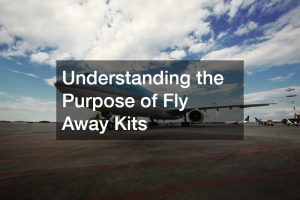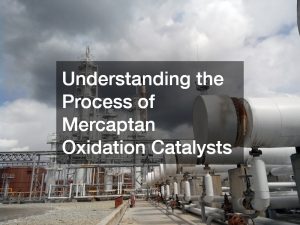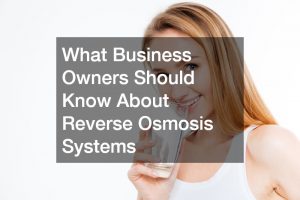In this digital era, ensuring that children navigate the online world safely is paramount. Children are naturally curious and often lack an understanding of the risks associated with internet use. They can inadvertently stumble upon inappropriate content, fall prey to online predators, or become victims of cyberbullying.
Moreover, excessive screen time can negatively impact their physical health and social skills. By remotely locking your child’s iPhone, you can help mitigate these risks, manage their online activities, and ensure their digital well-being. It’s about creating a balance between leveraging technology for educational and entertainment purposes and maintaining your child’s safety and holistic development.
The purpose of this guide is to provide parents with a step-by-step tutorial on how to lock their child’s iPhone remotely. Whether for managing screen time, ensuring safe online browsing, or setting digital boundaries during study or bedtime, this guide will empower parents with the necessary tools and knowledge. Ultimately, it aims to foster a healthy and safe digital environment for children.
Why Do Parents Need to Lock Their Child’s iPhone?
There are several reasons why parents may need to lock their child’s iPhone remotely. One of the primary reasons is to regulate screen time. Prolonged exposure to screens can lead to eye strain, sleep disturbances, and even addictive behavior. Parents can ensure children have a healthy balance of screen time and offline activities by locking the phone.
Another key reason is to maintain internet safety. The online world is filled with potential risks for young children, including exposure to inappropriate content, cyberbullying, and online predators. Locking the phone can help parents control what their children can access online and protect them from these threats.
Additionally, locking the phone during certain hours, such as study time or bedtime, can help children focus on their work or get a good night’s sleep without distractions. In summary, remotely locking a child’s iPhone is a practical measure to help parents manage their child’s digital activities and well-being.
Scenarios that Require Locking a Child’s iPhone
Here are some scenarios that require parents to lock their children’s iPhones:
Scenario 1: Preventing Access to Inappropriate Content
The internet is a vast resource with information, but only some things are suitable for children. Parents can remotely lock their children’s iPhones when they cannot directly supervise their online activity. For instance, a parent can lock the device during a child’s playtime with friends to prevent inadvertent exposure to mature content.
Scenario 2: Managing Screen Time
The allure of video games, social media, and YouTube can often result in children spending excessive time on their iPhones. Parents can establish a healthy screen-time routine by setting predefined times when the device locks automatically. For example, the iPhone can be set to lock during meal times, family activities, and one hour before bedtime to ensure that physical activities and rest are not compromised.
Scenario 3: Ensuring Child’s Safety
Children may use their iPhones unsupervised at various times, such as on the school bus or at after-school activities. The device can be locked in such situations to protect the child from potential online risks. Parents can set the phone to unlock once the child arrives home, ensuring their focus is on safe travel rather than on their screens.
Scenario 4: During Homework or Study Time
Children need to concentrate on their studies without any digital distractions. Parents can remotely lock their children’s iPhones during homework or study hours to encourage focus and productivity. This can help children develop good study habits and improve their academic performance.
Scenario 5: During Family Time
Quality time with family is crucial for a child’s emotional development and well-being. Parents can lock their child’s iPhone during designated family times, like dinners or movie nights, to promote meaningful interactions and strengthen family bonds.
Scenario 6: When the Child is Supposed to be Sleeping
A good night’s sleep is vital for a child’s health and cognitive development. Electronic devices before bedtime can disrupt sleep patterns and lead to insufficient rest. Parents can set the phone to lock at bedtime and unlock it the following day, ensuring that the child gets an uninterrupted and restful sleep.
By being mindful of when and why you should lock your child’s iPhone, you can promote healthier digital habits and ensure their overall well-being.
How to Remotely Lock Your Child’s iPhone
After understanding the importance of remotely locking a child’s iPhone and the scenarios that require it, you should know how to do it in practical terms. The following are the steps you need to follow:
Step 1: Enable Screen Time on Your Child’s iPhone
First, you need to enable Screen Time on your child’s iPhone. This feature is available on iOS devices running iOS 12 and later. To enable Screen Time, follow these steps:
- Open your child’s iPhone Settings.
- Tap on “Screen Time”.
- Select “Turn On Screen Time” if it’s not already enabled.
- Set a passcode for Screen Time (make sure it differs from the device passcode).
- Tap on “This is My Child’s iPhone”.
- Select “Content & Privacy Restrictions” and set a four-digit passcode.
- Enable the toggle for “Content & Privacy Restrictions”.
Your child’s iPhone is now ready to be remotely locked using Screen Time.
Step 2: Set App Limits
To control your child’s screen time, you can limit the time they spend using certain apps, categories of apps, or all apps. Follow these steps:
- Go to Settings > Screen Time > App Limits.
- Tap “Add Limit” and select the desired app category (e.g., Social Networking).
- Set a time limit by scrolling through the hour and minute dials.
- Repeat for other app categories if desired.
After setting the time limit, the iPhone will be locked.
Step 3: Set Downtime
Downtime allows you to schedule periods when your child’s device will be locked, except for specific apps (e.g., Phone or Messages). Here’s how to set it up:
- Go to Settings > Screen Time > Downtime.
- Enable the toggle for “Downtime”.
- Set a start and end time for Downtime.
- Select “Always Allowed” to choose apps still accessible during Downtime (e.g., Phone or Messages).
Except for the selected apps, the iPhone will be locked during the scheduled Downtime.
Step 4: Set Content & Privacy Restrictions
Content and privacy restrictions give you granular control over what your child can access on their iPhone. You can restrict explicit content, prevent unauthorized purchases, and more. Here’s how to set it up:
- Go to Settings > Screen Time > Content & Privacy Restrictions.
- Enable the toggle for “Content & Privacy Restrictions”.
- Set a four-digit passcode and confirm it.
- Go through the different restriction options and enable or disable them according to your preferences.
The iPhone will be locked from accessing restricted content or performing restricted actions.
Third-Party Parental Control Apps
In addition to the built-in features Apple provides, numerous third-party parental control apps can offer enhanced functionalities. Here are a few worth considering:
- Qustodio: This robust application provides a comprehensive dashboard that allows parents to monitor their child’s iPhone usage. It offers time schedules, app control, call blocking, and even an SOS button that children can use during emergencies.
- Norton Family Premier: Norton is a well-known name in internet security, and their parental control app is equally impressive. It offers real-time location tracking, web filtering, time limit settings, and more. Plus, it provides detailed reports of your child’s online activities.
- Net Nanny: This app provides a unique feature – real-time content filtering. Parents can block inappropriate content before it reaches their child’s screen. It also includes screen time management, app blocking, and a location tracker.
- OurPact: This app is known for its simplicity and effectiveness. Parents can easily set screen time limits, block or grant access to apps anytime, and locate their children using the Family Locator feature.
- Kidsguard Pro: This app provides features such as monitoring calls, messages, photos, and even social media activities. It also provides real-time GPS location and geofencing capabilities.
Remember, while these third-party apps offer extensive control and monitoring options, respecting your child’s privacy and discussing these measures with them is essential. Explain why these controls are necessary and assure them that it’s for their safety and well-being. It’s about building trust while ensuring their digital safety.
Tips for Effective and Safe Remote Locking
Implementing remote locking strategies effectively requires careful planning and open communication with your child.
Best Practices for Parents to Ensure Safe and Responsible Use of Remote iPhone Locking
Parents play a crucial role in shaping their child’s digital habits and online safety. When using remote iPhone locking features, it’s essential to do so responsibly and effectively. Here are several best practices to follow:
- Open Communication: Always keep the lines of communication open with your child. Discuss why you are implementing remote locking of their iPhone, explaining that it is for their safety and well-being. This will help your child understand and accept these controls more readily.
- Regularly Review Settings: As your child grows and their usage habits change, it’s essential to review the settings and restrictions on their iPhone periodically. This allows you to adjust the controls to remain age-appropriate and effective.
- Use All Available Tools: Make full use of the built-in features of iOS and the various reliable third-party apps available. Leverage these tools to manage and monitor your child’s online activities and implement remote locking effectively.
- Respect Privacy: While monitoring your child’s activities, remember to respect their privacy. Use the controls as a safety tool, not a means to spy on your child.
- Maintain Confidentiality of Passwords: Ensure that all parental control settings are password-protected and that your child does not easily guess these passwords. This will help prevent them from disabling the controls.
- Create a Digital Agreement: Consider creating a digital agreement with your child. This can outline the times the iPhone will be locked, what content is appropriate, and other online behavior expectations. This will help set clear boundaries and foster mutual understanding.
By following these best practices, parents can ensure the safe and responsible use of remote iPhone locking, promoting a balanced and healthy digital experience for their children.
The Importance of Communication and Trust Between Parents and Children
Communication and trust form the bedrock of the parent-child relationship, particularly in the context of managing digital habits. Open and honest dialogue about the use of technology, the risks and benefits it presents, and the reasons behind implementing parental controls, such as remotely locking the child’s iPhone, is paramount. This conversation can help children understand that such measures are not meant to infringe on their privacy but to protect them from potential digital threats and promote healthier usage habits.
Similarly, trust is integral. Children must feel assured that parents respect their privacy and are implementing these controls for their safety. Parents should trust their children to follow the agreed digital rules. This symbiosis of communication and trust ensures these digital measures serve their purpose — protecting and guiding children in the digital world.
Trust is a two-way street. Parents need to trust their children to use their iPhones responsibly and respect the boundaries set, while children need to trust that their parents are acting in their best interests. Implementing remote locking without explaining its purpose can lead to misunderstandings and a breach of trust. Therefore, a clear explanation and open discussion must accompany this digital safety measure.
Moreover, by involving children in discussions about digital safety and setting their iPhone usage boundaries, parents are establishing trust and empowering children to develop responsible digital habits. This collaborative approach can lead to a more positive and effective implementation of such safety measures.
Conclusion
In conclusion, remotely locking a child’s iPhone is a vital measure that parents can take to ensure their child’s digital safety and promote healthier usage habits. This proves particularly beneficial during school, study, family, and sleeping hours, fostering focus and productivity and encouraging quality rest and family interaction.
Parents can utilize Apple’s built-in Screen Time features, such as App Limits, Downtime, and Content & Privacy Restrictions, or opt for robust third-party parental control apps like Qustodio, Norton Family Premier, Net Nanny, OurPact, and Kidsguard Pro. However, it’s crucial to remember that these measures should be implemented responsibly and with respect for the child’s privacy. Open communication and trust between parents and children are key in ensuring these digital safety measures are effective and lead to the development of responsible digital habits.
FAQs
Here are some frequently asked questions about how to lock your child’s iPhone remotely:
Can I lock my child’s iPhone from my Android?
Using a third-party parental control app, you can remotely lock an iPhone from an Android. These apps typically have cross-platform capabilities, allowing parents to manage and monitor their child’s iOS device from an Android or vice versa.
Can I lock down my child’s iPhone?
You can lock down your child’s iPhone by setting restrictions and limits using Screen Time or a parental control app. This will prevent your child from accessing certain apps or content, promoting healthier digital habits.
Can I see what my child is doing on their iPhone?
You can see what your child is doing on their iPhone using parental control apps that provide monitoring features such as call and message logs, location tracking, web filtering, and app usage reports. However, remember to respect your child’s privacy when utilizing these tools.